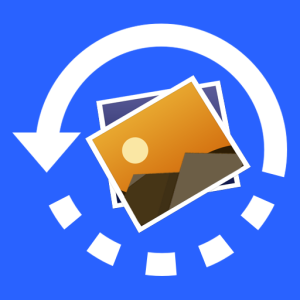Apps to clean your cell phone's memory
Over time, it's natural for your phone to start showing signs of slowness and lack of storage space. The main cause is usually the accumulation of files, app cache, and unnecessary photos that gradually consume all of the device's memory. The good news is that there are several simple and effective strategies to optimize your cell phone memory, freeing up space and improving performance, without the need for miracle apps. This guide will detail the essential steps to keep your smartphone fast and organized.
Strategies to Optimize Memory
Clearing Application Cache and Data
Cache is the temporary storage of app data, such as profile pictures or news feeds, which serves to speed up browsing. However, over time, it can accumulate and take up significant space. Clearing the cache of apps like WhatsApp, Instagram, and Facebook is one of the most effective steps to free up space. To do this, go to Settings > Apps > Select the app > Storage & cache > Clear cache.
Photo and Video Management
Photos and videos are the biggest memory hogs. One of the best practices is to use cloud backup services like Google Photos or iCloud. Once you've ensured your memories are backed up in the cloud, you can delete the local copies from your phone. Also, take some time to review your gallery and delete unnecessary videos, duplicate photos, or old screenshots.
Uninstall Inactive Applications
How many apps do you have on your phone that you haven't used in months? They take up space, consume data, and can even run in the background. Go to your settings and list your apps by last used date or size. Uninstalling those you no longer need is a quick way to free up a considerable amount of memory. On iPhones, the "Offload Unused Apps" option does this automatically, keeping your data intact.
Clear the Downloads Folder
The downloads folder is where files downloaded from the internet silently accumulate. Many users forget to delete documents, PDFs, and other files they no longer need. Access your phone's file manager and clean this folder regularly to free up valuable space.
Use "Lite" Versions of Apps
If you have a phone with limited storage, consider using the "Lite" versions of popular apps like Facebook Lite, Messenger Lite, and Twitter Lite. These versions are optimized to take up less space and consume less data and battery, without compromising essential features.
Manage SD Card (For Android Devices)
For Android users, an SD card can be a lifesaver. Move photos, videos, and even apps to the external card, freeing up your phone's internal storage. Go to Settings > Apps and check if the app allows moving to the SD card.
Restart Your Phone Regularly
It may seem simple, but restarting your phone once a week is a very effective practice. By doing so, you clear RAM, close apps that were running in the background, and resolve minor errors that may be consuming system resources and slowing down your device.
---
Frequently Asked Questions (FAQ)
Most memory "cleaner" apps available in app stores are unnecessary and can actually worsen your phone's performance. The features they promise already exist in your operating system. It's best to avoid these apps, as many contain excessive ads and can even pose a security threat. Use your system's native optimization tools.
Yes, it's safe. Moving apps to the SD card can free up a significant amount of internal memory. However, performance-intensive apps, such as heavy games, may run slower from an SD card. Ideally, move apps you use less frequently to the card.
RAM (Random Access Memory) is different from storage memory. It's the phone's working memory, used to run apps and processes in real time. The more RAM available, the faster your phone can switch between apps and perform tasks without crashing. Storage is for storing your files (photos, videos, apps), while RAM is for the system to run smoothly.
Yes, but with caution. Ideally, you shouldn't delete photos permanently, but rather move them to the cloud (Google Photos, iCloud) or an external hard drive. Once you're sure the photos are safe elsewhere, you can remove them from your phone's internal memory to free up space.